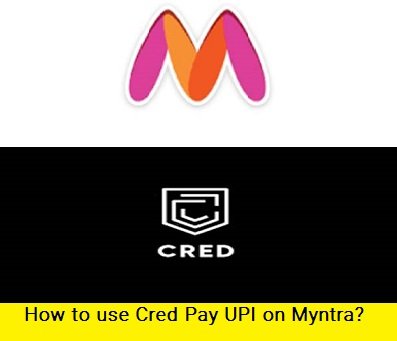How to use Cred Pay UPI on Myntra Online Shopping Site: With the increasing popularity of online shopping, it has become crucial for e-commerce websites to offer multiple payment options for customers’ convenience. Myntra, one of India’s leading fashion and lifestyle e-commerce platforms, has integrated CRED Pay UPI as a payment option, making it easier for customers to make secure and hassle-free payments. In this blog, we will discuss how to use CRED Pay UPI on Myntra.
Table of Contents
Steps to Follow For Cred Pay UPI On Myntra
Step 1: Download the CRED app
To use CRED Pay UPI on Myntra, you first need to download the CRED app from Google Play Store or the App Store. The app is free, and it will only take a few minutes to download and install.
Step 2: Sign up on CRED app
After downloading the app, you need to sign up by providing your mobile number and verifying it with an OTP. You can also sign up using your Google or Facebook account.
Step 3: Link your bank account with CRED
After signing up, you need to link your bank account with the CRED app. To do this, you will need to provide your bank account details and verify it through an OTP or net banking. CRED supports all major banks in India, and the process of linking your account is straightforward.
Step 4: Add money to your CRED account
Once you have linked your bank account, you need to add money to your CRED account to make payments. You can add money using your debit or credit card, net banking, or UPI. The amount you add to your CRED account will be available for use on Myntra and other websites that accept CRED Pay UPI.
Step 5: Shop on Myntra Online Shopping
Now that you have added money to your CRED account, you can use it to shop on Myntra. Browse through the products on the website and add the items you want to buy to your cart. Once you have added everything you need, proceed to checkout.
Step 6: Select CRED Pay UPI as the payment option on Myntra
At the checkout page, you will see multiple payment options, including debit/credit card, net banking, and UPI. Select the UPI option, and then choose CRED Pay UPI as your UPI ID.
Step 7: Enter your CRED UPI ID
To complete the payment, you need to enter your UPI ID. Your UPI ID on CRED is your mobile number@cred. For example, if your mobile number is 9876543210, your UPI ID would be 9876543210@cred. Enter your UPI ID and proceed to the next step.
Step 8: Confirm the payment on CRED app
After entering your UPI ID, you will receive a payment request on your CRED app. Open the app, and you will see the payment request. Verify the details of the payment and confirm the transaction. Once you confirm the payment, the amount will be deducted from your CRED account and credited to Myntra.
Step 9: Now Complete the transaction of Cred Pay UPI on Myntra
After confirming the payment on CRED, go back to the Myntra website and complete the transaction. You will receive a confirmation message from both Myntra and CRED once the payment is successful.
Using CRED Pay UPI on Myntra is an easy and convenient way to make payments. It eliminates the need to enter your card details every time you make a purchase, making it a safer option for online transactions. Moreover, CRED Pay UPI offers several rewards and cashback offers for its users, making it a popular payment option among online shoppers.
Video for Cred Pay UPI on Myntra
In conclusion, using CRED Pay UPI on Myntra is a simple process that can be completed in just a few steps that is mentioned above. So what are you waiting for grab Cred UPI Myntra offer today.